With 700 million monthly users, WhatsApp is one of the most popular instant messaging services worldwide. Even though WhatsApp is a free app, you still need to pay a great amount for the Internet data and it gets more expensive when you are in roaming in a foreign country. However, now you can cut down on your Internet expenses and access WhatsApp without the Internet using a newly launched sim named WhatSim. An Italian company, Zeromobile has launched WhatSim, a WhatsApp-only SIM that comes with a plan that will let you use the popular messaging app for free while travelling across about 150 countries.
 |
| A WhatSim Card |
What is WhatSim?
WhatSim is a new SIM card which allows you to send and receive messages only via WhatsApp. The company claims that the WhatSim connects to more than 400 operators in about 150 countries.
Manuel Zanella Rngineer, CEO of Zeromobile, the company who introduced WhatSim, says, "WhatsApp is the future of mobile communications. Its only "limit" is the data connection especially when you are traveling because the roaming charges are expensive and you can't always find Wi-Fi everywhere and it is not always free. As someone who appreciates and uses WhatsApp, I tried to figure out how to get around this problem. That's why WhatSim is an extraordinary opportunity for WhatsApp."
WhatSim Pricing
The WhatSim card is priced at 10 euros (Approx. $11.5), which allows you to use WhatsApp for a year without spending on Internet data. You can send and receive messages, share locations and contact number via WhatsApp for free with the help of WhatSim. But in order to send and download multimedia files, users will have to recharge WhatSim through their website or (soon) a dedicated app for recharging the WhatSim. For example, on every recharge of 5 euro, WhatSim users will receive 1,000 credits. These credits will be spent on sending the multimedia files to other users.
Zanella further explains, "The solution we have developed is simple and intuitive. With €5 you get 1000 credits that you can use, for instance, to exchange 50 photos or 10 videos in many countries around the world. There are no limits to sharing your position and contacts. This way we guarantee the utmost transparency. Buying a recharge is quick and easy: just go to our website even from your smartphone and soon even from a dedicated app."
Certainly an innovative idea, WhatSim can be most beneficial for people frequently travelling to other countries and who want to reduce the huge Internet data expense while roaming.
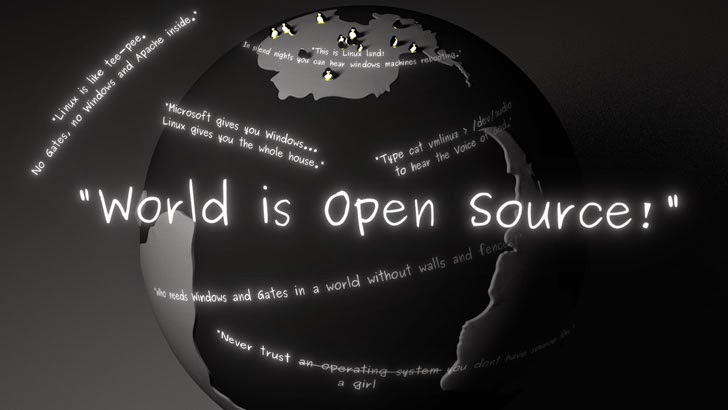











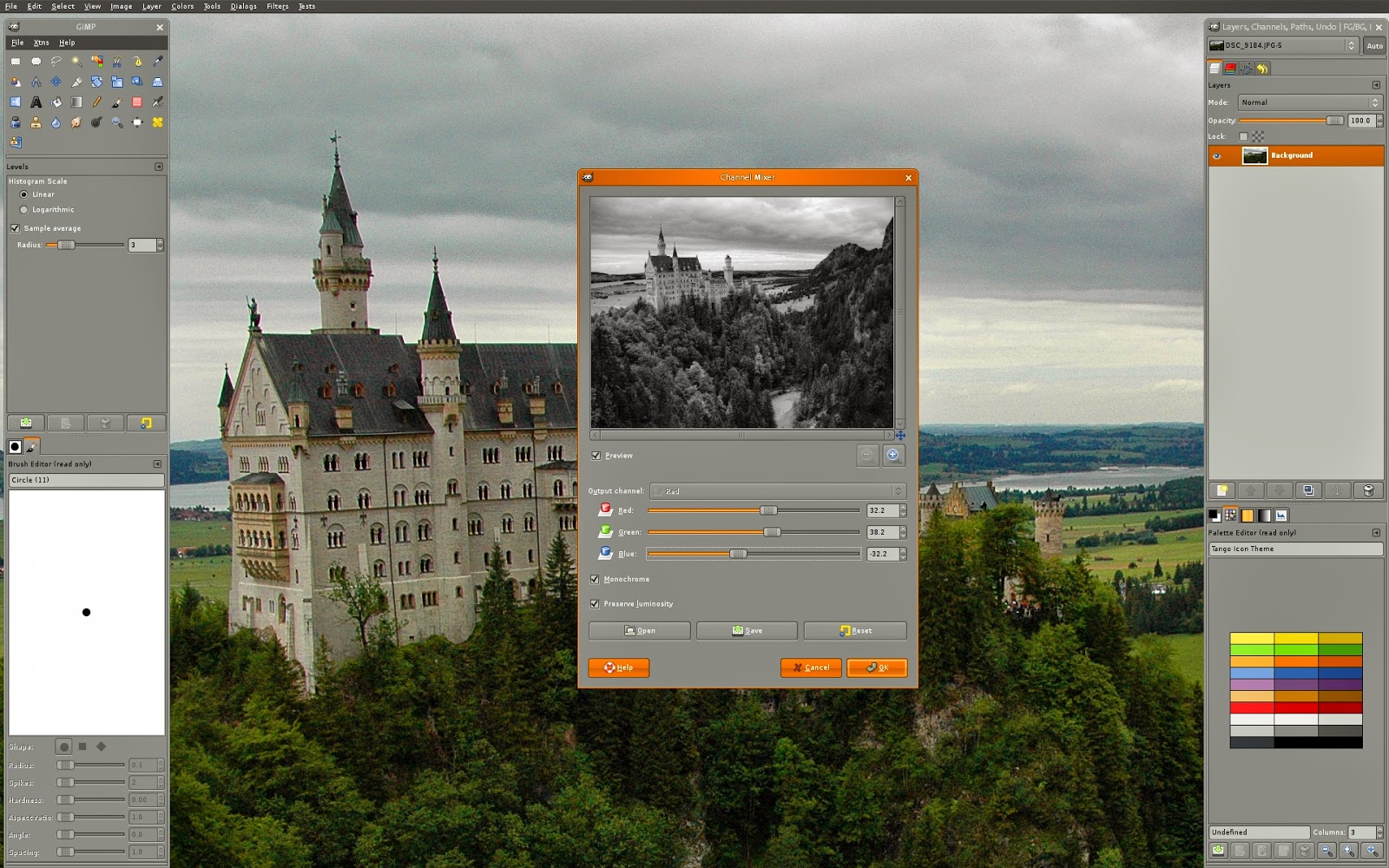




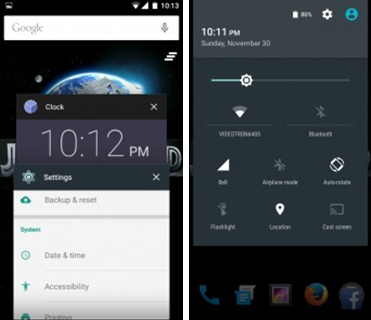
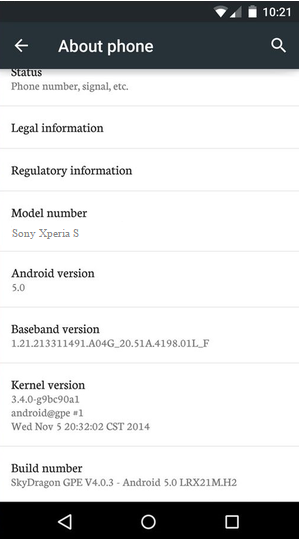
 Hot Topics
Hot Topics Tags
Tags Videos
Videos








